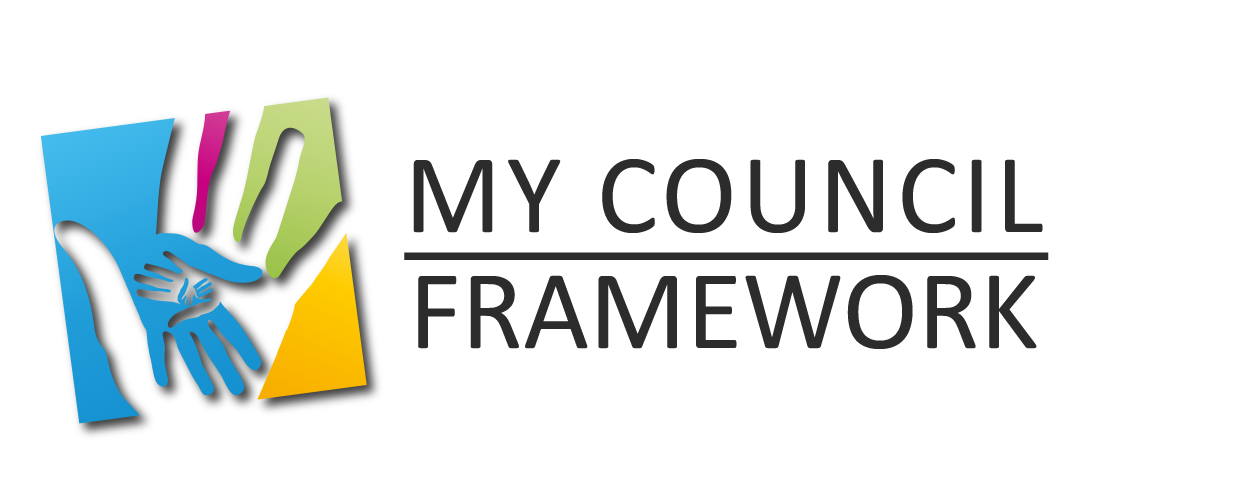1st Login In and Navigate to "Meetings"
Overview
The meeting function is designed to achieve several things. 1st to ensure that the next meeting is automatically placed on the "Home" page. The 2nd purpose is to provide a way to insert Agenda for meetings to be held and to add Minutes for those that have been held. The 3rd purpose is to provide a searchable archive by year and month.
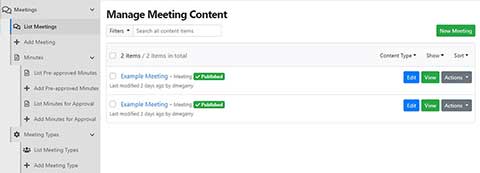
The meeting function is designed to achieve several things. 1st to ensure that the next meeting is automatically placed on the "Home" page. The 2nd purpose is to provide a way to insert Agenda for meetings to be held and to add Minutes for those that have been held. The 3rd purpose is to provide a searchable archive by year and month.
The simplest way to find a meeting is to select "List Meetings" and then use the search filter by typing whatever you know about the title of the meetings
Please note the additional functions of "Meeting Type" and "Minutes". "Meeting Type" allows you to create a drop-down list to select from when creating a meeting. The minute's function allows for an approval workflow or the adding of pre-approved minutes from meetings.
Create a Meeting
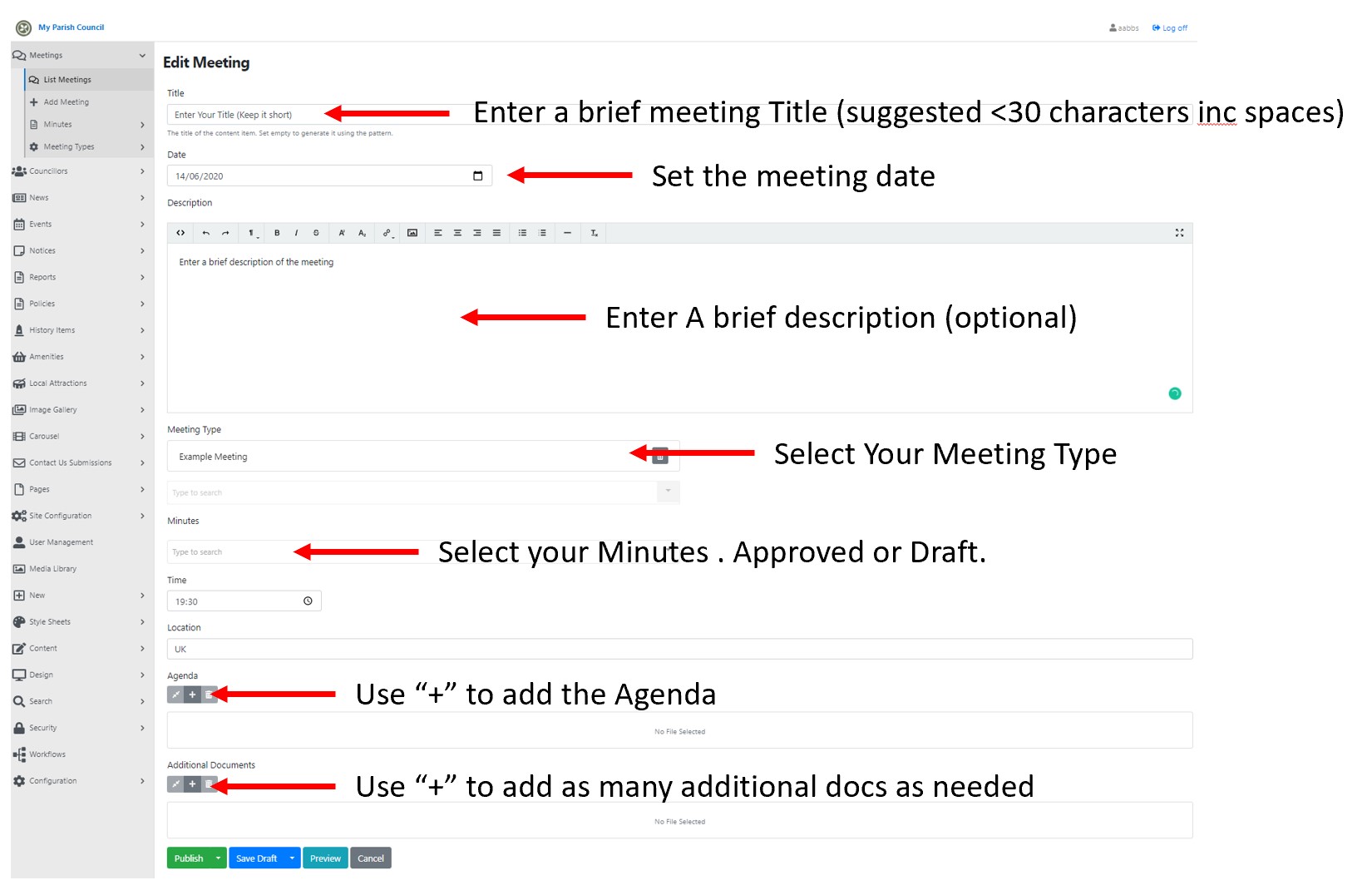
- Select "Add Meeting" from the menu on the left or if you have already listed meetings then you can use the "New Meeting" button.
- The "New Meeting" form will appear and you simply fill in the blanks. (its best to have the Agenda ready but is not a requirement)
- You set the date, time, location and a brief description of the meeting in the appropriate fields.
Create a Meeting Type
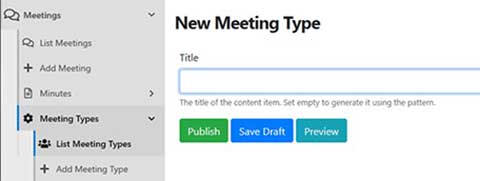
Select "Meeting Types" from the menu and then select "Add Meeting Type" . A very simple form appears asking you to add a "Title". Do this and publish. You can edit the title later if needed.
Adding an Agenda
An agenda can be added at any time to the "Media Library" but can also be adding during the creation or editing of a Meeting. The "+" symbol opens up the Media Library for you to select or upload your agenda. Most document types are supported but Adobe .pdf or Microsoft Office documents are most common.
Adding Minutes
Minutes are not normally available when creating the meeting and are required to be signed off by the relevant committee or council.
They can be associated with the relevant meeting by selecting from the "Minutes drop down". For the minutes to exist in this drop down they have to have already be added. To do that use the "Add Minutes for Approval" link in the menu or "Add Pre-approved minutes" if already approved.